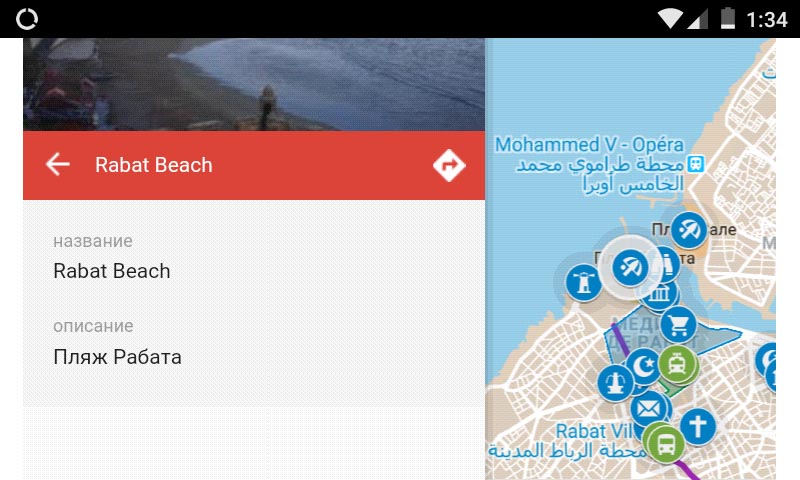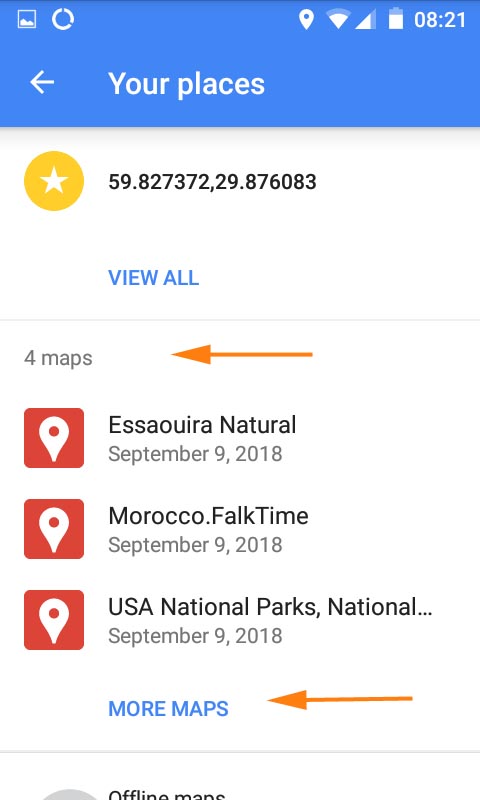I create maps for the website in My Maps by Google. If you have a Google account, you can save any FalkTime’s map and use it without visiting the site. All maps include only a region (or a part of it), so you can easily navigate in the list of sights. You should pay attention at the name of the map – if you plan a long route, you will definitely need several maps.
My Maps are compatible with Google Maps that seem to be on every modern mobile device worldwide today.
To save the map – press a star next to its name (you should be logged in at Google). The map will appear:
– Computer: Google Maps website –> menu (usually in the left upper corner) –> «My places» –> «Maps»
– Mobile: application Google Maps –> menu –> «Your places» –> scroll down until you reach maps.
Most of my maps contain several layers. You can switch off layers that you don’t need right now, so the excess icons will not disturb you.
Please note that functionality of maps differs:
– Using Google Maps you will only see lists of sights and select layers, while on FalkTime you can also select a sight in the list and it will be shown on the map. Pressing a sight on the map works in both cases.
– At FalkTime you see «clean» maps. In Google Maps will appear the places you have marked and a lot of stuff kindly added by Google.
– Google Maps offer satellite view.
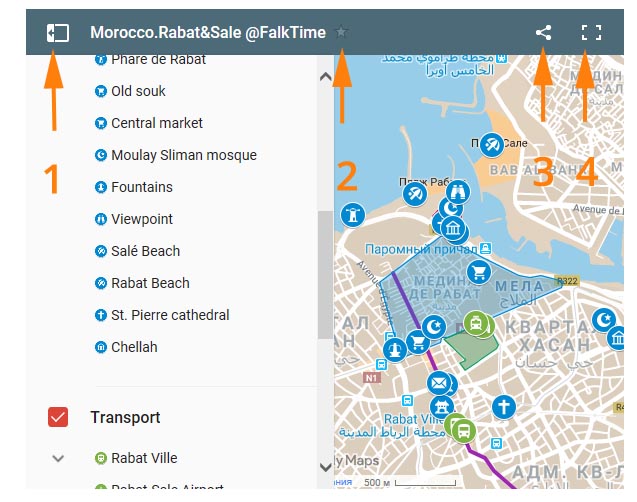
These maps don’t work offline
Even if you download offline maps from Google Maps. So if you don’t plan to use mobile internet during your trip, be prepared that you will have access to FalkTime’s maps only next to wi-fi spots. You should add necessary locations to the maps, that you intend to use offline, in advance.
Tips for mobile phone users while browsing the website
I would recommend you to turn your device horizontally when you want to see a map in details. Because if one opens the list of sights, one will see only the list without the map. Also if you choose a sight on the list, when you close the list, this sight will appear at the right border of the screen (not in the middle).